PKI Appliance takes HA Clustering to the next level
Historically, setting up and maintaining High Availability (HA) setups for PKI, required a lot of knowledge about the database in use and how it would interact with HA.High Availability Fail Scenarios
Real High Availability requires a cluster setup of three nodes. The reasoning here is that in the case of a node failure, the system should continue to operate on its own, without any administrator measures needed. |
| With its handy instructions and simple web GUI configuration, PrimeKey PKI Appliance makes it possible to quickly set up a cluster for Disaster Recovery (includes a main site and a remote site). |
Technical details
High Availability with the PKI Appliance is implemented using database replication between cluster nodes connected within a network. Using active-active cluster technology means that all the nodes can be fully utilized in the cluster setup. The implementation uses regular network connectivity over the application interface for all cluster communication, which means that cluster nodes don’t have to be placed physically close, as long as they have good network connectivity.Howto: Setting up a 2 node cluster (Hot standby with fail-over)
Using the Appliance Web Configurator it's easy to set up a two node cluster in a few easy steps. Setting up a three node PKI cluster (real High Availability) works the same way, and clustering a PKI has never been easier!- Make an installation according to the standard installation procedure on the initial Appliance node.
- On the initial node, go to the cluster tab in the Appliance Web Configurator. To start with it shows the Appliance running as a single instance.
- Still on the initial node, add a connection (IP address) to where the second node’s application interface will be. The Appliance will now configure the cluster settings and produce a setup bundle for the second node.
- Download the setup bundle for the second node by clicking Create and Download.
- Factory reset the second node and connect to the Web Configurator.
- On the second node, select the Connect to cluster option and upload the setup bundle.
- After the installation has been completed, you should be able to manage the new node using the same login credentials as with the first one.
- The two nodes are now installed and can be used. Status of the second cluster node shows up as Connected.
More information
Basic information on EJBCA Enterprise PKI and PKI Appliance is available here.EJBCA is a registered trademark of PrimeKey Solutions AB in the EU, the United States, Japan and certain other countries.












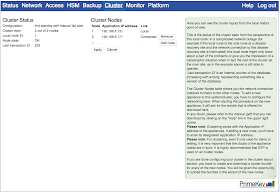
No comments:
Post a Comment